In order to be able to publish your app to the Apple App Store you're required to connect your Apple developer account to AppMachine. Connecting your Apple developer account grants AppMachine access to upload your app and its assets, and to submit the app into review with Apple. In order to connect your Apple developer account to AppMachine, the following information is required by our system:
- Key ID
- Issuer ID
- P8 key file
This article describes one of the steps you have to take to get your app published in the Apple App Store. Click here to see all of the steps.
To request the App Store Connect API key that is required to publish your app to the App Store, please follow these steps:
- Navigate to the App Store Connect portal and login to your Apple Developer account.
- After logging in, switch to the correct developer team if needed and open the Users and Access section.

- On the Users and Access page, click on the tab that reads 'Keys'.
* if you do not see the Keys tab on the page, then it is likely that you do not have sufficient access to use this resource. In that case please contact your Apple Developer account administrator to adjust the user rights of your account before continuing. - On the Keys page you'll find the Issuer ID, as well as the ability to create a new App Store Connect API key.
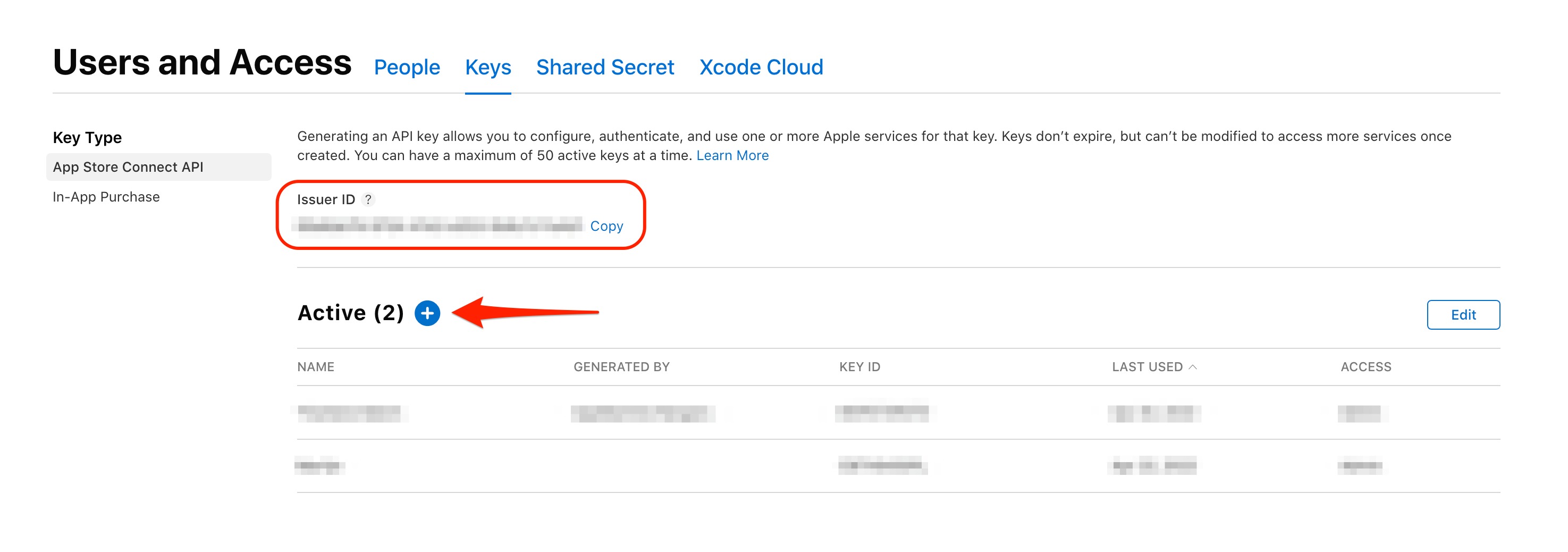
- Click the + button to create a new API key.
- Enter a name for the key. The name of the key is purely used for reference and will be displayed on the Keys page as long as the key is active.
* please note that this name is visible to any member of the developer account with access to the Keys section of the Users and Access page, therefor it may not be wise to use 'AppMachine' as the name of your API key. - Set the key's access rights to either Admin or App Manager. Other access rights will not be sufficient for our system to be able to publish your app to the App Store.
- When you've entered the name and set the access rights, click on the Generate button to create the API key.

- After the key has been created it will become visible on the Keys page as an Active key. The key will be listed with a Key ID and a link which allows you to download the API key.
- Click the 'Download API Key' link to download the API key that you've just created. The key will be saved on your device as a .p8 key file with the name 'AuthKey_[key_id]'.
If you don't see the Download option immediately, you might need to re-login.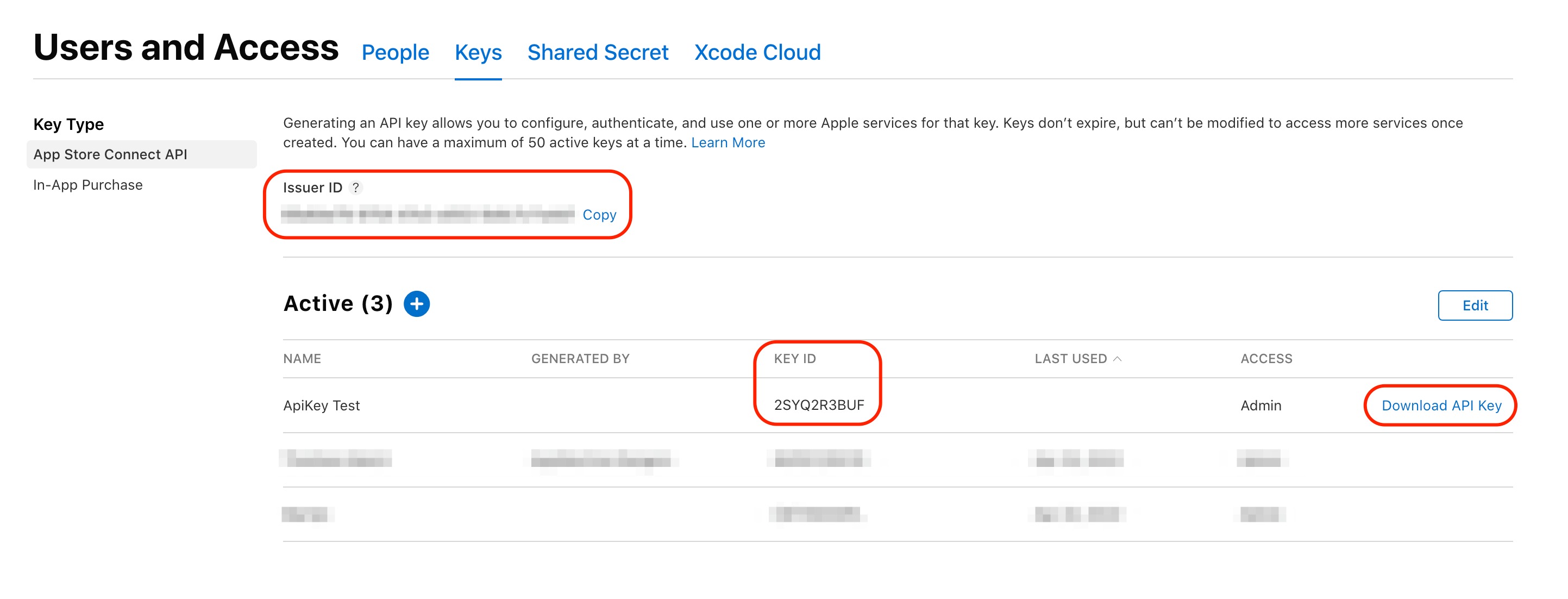 You've now successfully generated an API key on your Apple developer account.
You've now successfully generated an API key on your Apple developer account. - Go Back to the wizard in AppMachine
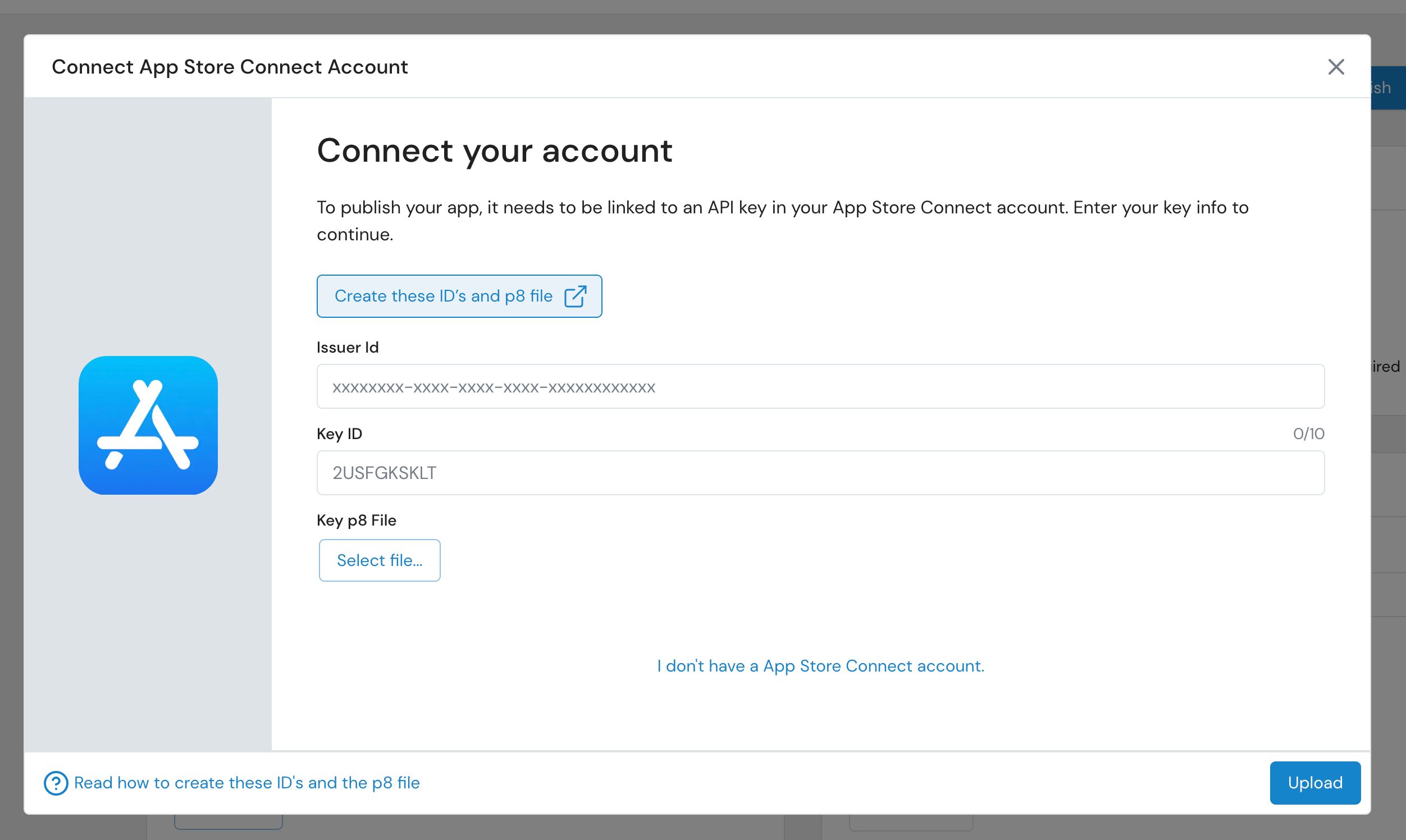
- Enter the Key ID and Issuer ID in AppMachine and select the p8 key file.
- Click Upload to connect your Apple developer account to continue publishing your app to the App Store.
- You will see this screen:

- Open this article to read more how to proceed.
Note: If you own more than 1 app under the same developer account, you can reuse the 2 IDs and the key file which you created in the steps above for all of your apps.
